Developer Guide
Welcome to TaskBook!
TaskBook is a desktop app for managing contacts and tasks, optimized for use via a Command Line Interface (CLI) while still having the benefits of a Graphical User Interface (GUI). If you can type fast, TaskBook can get your contact and task management tasks done faster than traditional GUI apps.
This developer’s guide consists of the following sections. Note that TaskBook is developed with Java 11.
Table of Contents
- Welcome to TaskBook!
- Table of Contents
- Acknowledgements
- Setting up, getting started
- Design
- Implementation
- Documentation, logging, testing, configuration, dev-ops
- Appendix: Requirements
- Appendix: Instructions for manual testing
- Appendix: Effort
Acknowledgements
- This project is based on the AddressBook-Level3 (AB-3) project created by the SE-EDU initiative.
- The use of SortedList in ModelManager was inspired by Harmonia (UG, DG), a project also based on AddressBook-Level3.
- The saving and storing of TaskBook in StorageManager was adapted from AddressBook-Level3 to include support for Tasks.
- Third party libraries used: JavaFX, Jackson, JUnit5.
Setting up, getting started
Refer to the guide Setting up and getting started.
Design
Architecture
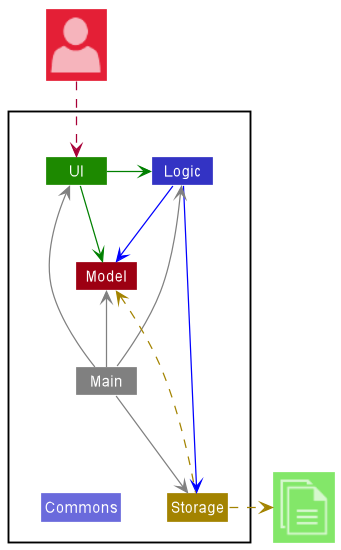
The Architecture Diagram given above explains the high-level design of TaskBook.
Given below is a quick overview of main components and how they interact with each other.
Main components of the architecture
Main has two classes called Main and MainApp. It is responsible for,
- At app launch: Initializes the components in the correct sequence, and connects them up with each other.
- At shut down: Shuts down the components and invokes cleanup methods where necessary.
Commons represents a collection of classes used by multiple other components.
The rest of the App consists of four components.
-
UI: The UI of the App. -
Logic: The command executor. -
Model: Holds the data of the App in memory. -
Storage: Reads data from, and writes data in JSON format to local storage.
How the architecture components interact with each other
The Sequence Diagram below shows how the components interact with each other for the scenario where the user issues the command task delete i/1.
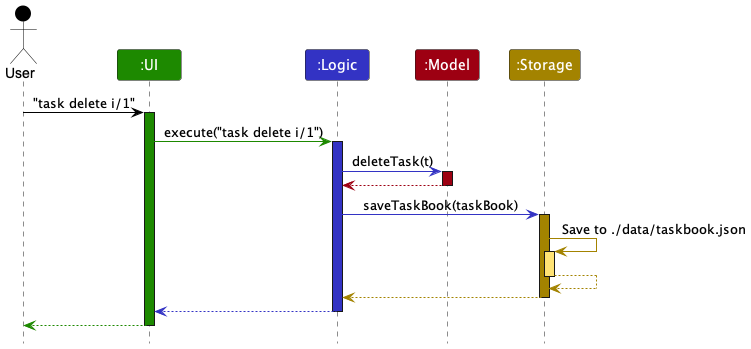
Each of the four main components (also shown in the diagram above),
- defines its API in an
interfacewith the same name as the Component. - implements its functionality using a concrete
{Component Name}Managerclass (which follows the corresponding APIinterfacementioned in the previous point.
For example, the Logic component defines its API in the Logic.java interface and implements its functionality using the LogicManager.java class which follows the Logic interface. Other components interact with a given component through its interface rather than the concrete class (reason: to prevent outside component’s being coupled to the implementation of a component), as illustrated in the (partial) class diagram below.
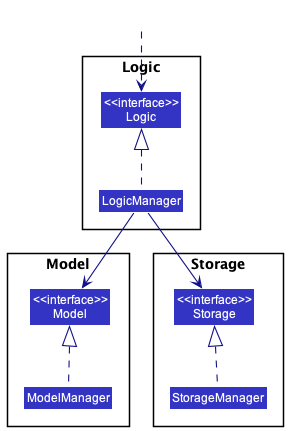
The sections below give more details of each component.
UI component
The API of this component is specified in Ui.java

The UI consists of a MainWindow that is made up of parts e.g.CommandBox, ResultDisplay, PersonListPanel, StatusBarFooter etc. All these, including the MainWindow, inherit from the abstract UiPart class which captures the commonalities between classes that represent parts of the visible GUI.
The UI component uses the JavaFx UI framework. The layout of these UI parts are defined in matching .fxml files that are in the src/main/resources/view folder. For example, the layout of the MainWindow is specified in MainWindow.fxml
The UI component
- executes user commands using the
Logiccomponent. - listens for changes to
Modeldata so that the UI can be updated with the modified data. - keeps a reference to the
Logiccomponent, because theUIrelies on theLogicto execute commands. - depends on some classes in the
Modelcomponent, as it displaysPersonobject residing in theModel.
Logic component
API : Logic.java
Here’s a (partial) class diagram of the Logic component:
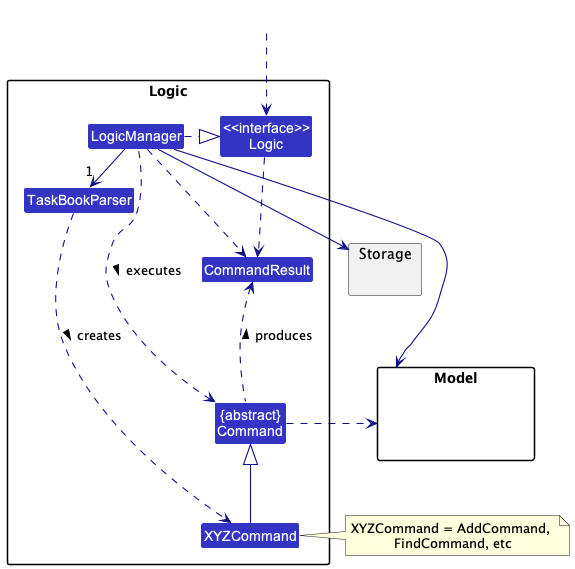
How the Logic component works:
- When
Logicis called upon to execute a command, it uses theTaskBookParserclass to parse the user command. - This results in a
Commandobject (more precisely, an object of one of its subclasses e.g.,AddCommand) which is executed by theLogicManager. - The command can communicate with the
Modelwhen it is executed (e.g. to add a person). - The result of the command execution is encapsulated as a
CommandResultobject which is returned fromLogic.
The Sequence Diagram below illustrates the interactions within the Logic component for the execute("delete 1") API call.
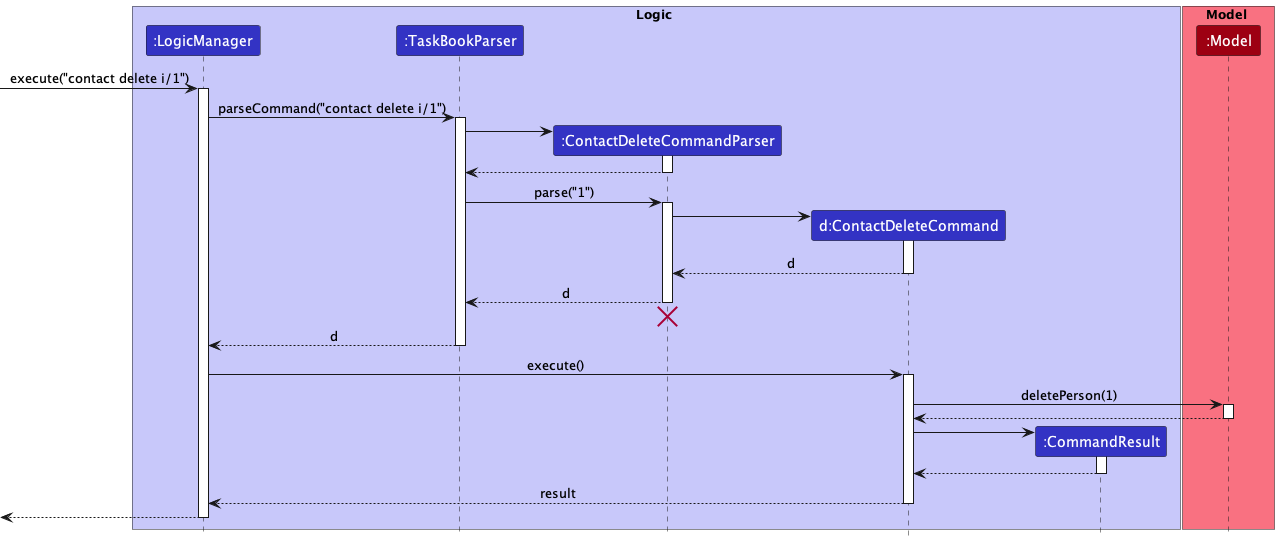
ContactDeleteCommandParser should end at the destroy marker (X) but due to a limitation of PlantUML, the lifeline reaches the end of diagram.
Here are the other classes in Logic (omitted from the class diagram above) that are used for parsing a user command:
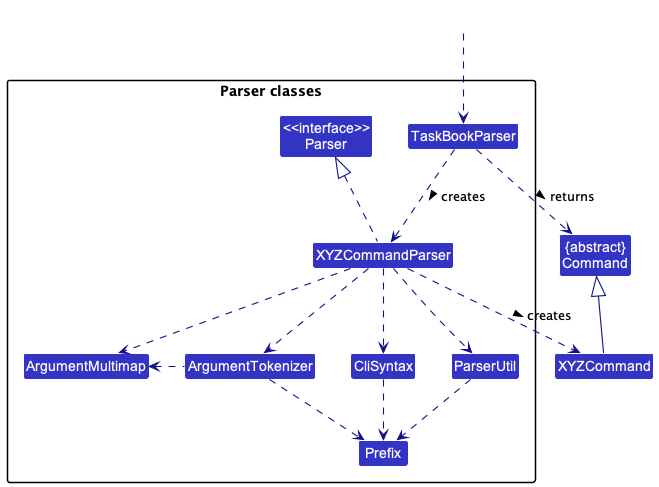
How the parsing works:
- When called upon to parse a user command, the
TaskBookParserclass detects the category that the command belongs to and calls upon the appropriate Category Parser (ContactCategoryParser,TaskCategoryParser,CategorylessParser). - The Category Parser creates an
XYZCommandParser(XYZis a placeholder for the specific command name e.g.,ContactAddCommandParser) which uses the other classes shown above to parse the user command and create aXYZCommandobject (e.g.,ContactAddCommand) which results in theTaskBookParserreturning aCommandobject. - All
XYZCommandParserclasses (e.g.,ContactAddCommandParser,ContactDeleteCommandParser, …) inherit from theParserinterface so that they can be treated similarly where possible e.g, during testing.
Model component
API : Model.java
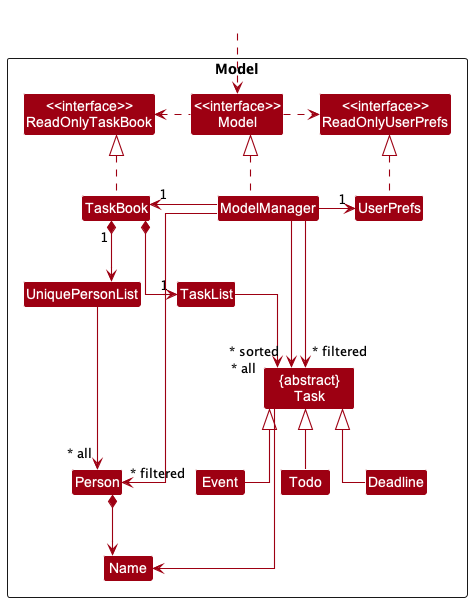
The Model component,
- stores the task book data i.e., all
Personobjects which are contained in aUniquePersonListobject, as well asTaskobjects which are contained in aTaskLista object. - stores a subset of
Personobjects in theUniquePersonList(according to user filter query) as a separate filtered list which is exposed to outsiders as an unmodifiableObservableList<Person>that can be ‘observed’ e.g. the UI can be bound to this list so that the UI automatically updates when the data in the list change. - stores a subset of
Taskobjects in theTaskList(according to user filter query) as a separate filtered list which is exposed to outsiders as an unmodifiableObservableList<Task>that can be ‘observed’. - stores the
Taskobjects in the filtered list above (according to user sort query) as a sorted list which is exposed to outsiders as an unmodifiableObservableList<Task>that can be ‘observed’. - stores a
UserPrefobject that represents the user’s preferences. This is exposed to the outside as aReadOnlyUserPrefobjects. - does not depend on any of the other three components (as the
Modelrepresents data entities of the domain, they should make sense on their own without depending on other components)
Storage component
API : Storage.java
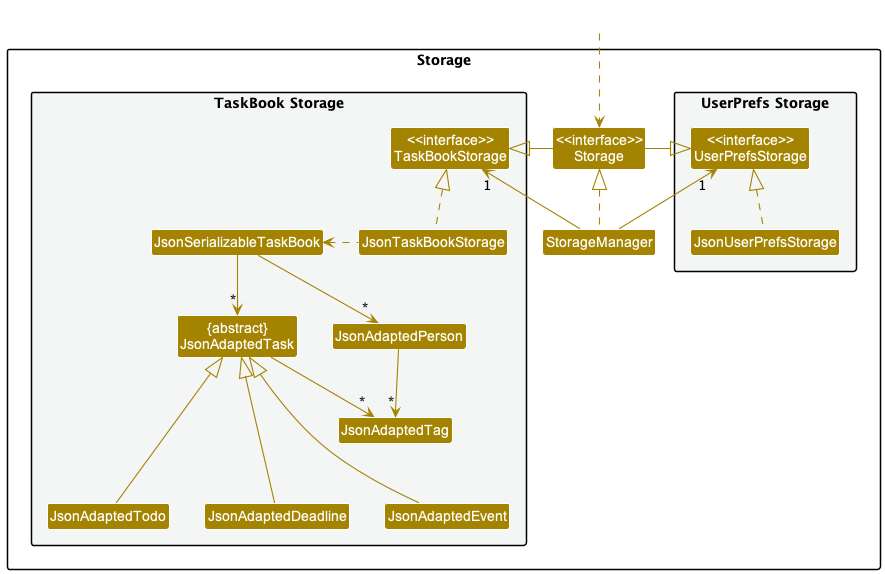
The Storage component,
- saves contacts and tasks in JSON format to local storage, and reads them back into corresponding objects.
- saves user preferences in JSON format to local storage, and reads them back into corresponding objects.
- inherits from both
TaskBookStorageandUserPrefStorage, which means it can be treated as either (if only the functionality of only one is needed). - depends on corresponding classes in the
Modelcomponent for serialization (converting objects to JSON format) and deserialization (recreating objects from JSON format).
Common classes
Classes commonly used by multiple components are in the taskbook.commons package. This promotes reusable code that must be maintained with care as there may be multiple dependencies.
Implementation
This section describes details on how certain noteworthy features are implemented.
Command History Navigation
Implementation
The command history navigation mechanism is facilitated by CommandHistoryManager, which is a concrete implementation of CommandHistory, that internally stores the current state with commandsList and pointer. Additionally, it implements the following operations:
-
CommandHistory#getPreviousCommmand()— Retrieves the previous command from its history. -
CommandHistory#getNextCommmand()— Retrieves the next command from its history. -
CommandHistory#addCommand(String command)— Adds a new command into its history.
The methods successfully handles edge cases where the command history is empty, full and when there are no more previous or next commands to navigate to.
CommandHistoryManager can be instantiated with an optional capacity, the default is as explained in the design considerations below. When the size of the command history exceeds double the allocated capacity, the older half of the history is pruned.
LogicManager will store an instance of CommandHistoryManager, which is used as follows:
- To detect key presses for
UPandDOWNarrow keys, set thesetOnKeyPressedfor thecommandTextFieldon start up, which callsCommandHistory#getPreviousCommmand()andCommandHistory#getNextCommmand()respectively and updates the text displayed. - When handling user input, call
CommandHistory#addCommand(commandText)with thecommandTextinCommandBox#handleCommandEntered()to save the user’s input into the command history. Even if the commands are invalid, save them into the history. This allows the user to fix the wrong commands and re-execute them.
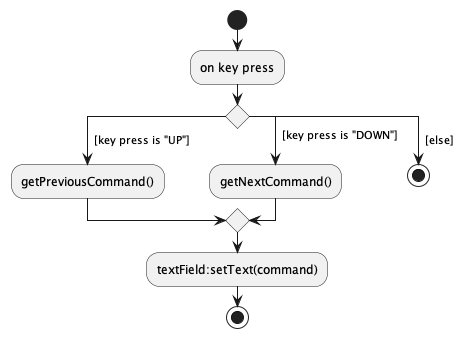
Note: Some intermediate steps are omitted for simplicity. Full details are in the sequence diagram below.
Given below is an example of a usage scenario and how the command history mechanism behaves at each step.
Step 1. The user launches the application. CommandHistoryManager will be initialized in CommandBox. The internal commandsHistoryList will be empty and the commandsHistoryPointer will point to the 0th element, which represents the absence of a command. Attempting to retrieve this 0th element would return an empty string instead.
Step 2. The user executes a few commands. Regardless whether these commands are valid or invalid, each of these inputs fires CommandHistory#addCommand once with their respective command texts.
Step 3. The user navigates to a previous command by clicking the UP arrow key. CommandHistory#getPreviousCommmand() will be called.
Step 4. The user navigates to a next command by clicking the DOWN arrow key. CommandHistory#getNextCommmand() will be called.
The following sequence diagram shows how the next command history navigation works, if there is a next command to navigate to:
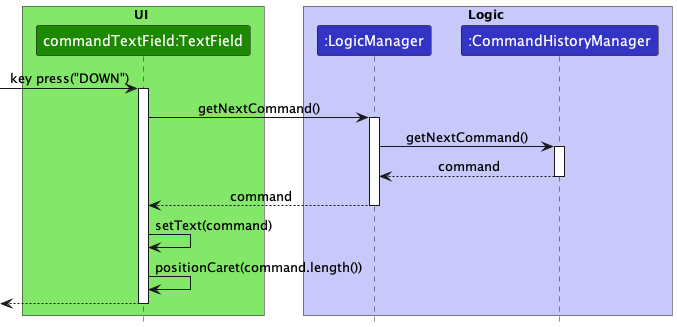
Design considerations
Aspect: Saving invalid commands:
-
Alternative 1 (chosen choice): Invalid commands are saved in the command history.
- Pros: Allows the user to navigate to an invalid command and rectify before re-executing it, so that the user does not have to retype the entire command.
- Cons: Clutters the command history.
-
Alternative 2: Invalid commands are not saved in the command history, only valid commands are saved.
- Pros: Uses less memory, command history is not cluttered with incorrect commands.
- Cons: Does not allow the user to access and rectify a previous incorrect command.
Aspect: Saving empty commands:
-
Current choice: Empty commands are not saved in the command history.
- Rationale: To not clutter the command history.
Aspect: How many commands to be supported:
-
Current choice: 1000 commands.
- Rationale: To keep memory usage low, minimise the number of commands saved in the history. 1000 commands is a reasonably large enough number of commands to store and is sufficient even for advanced users.
Sorting Task List
Sorting Implementation
This section details how the sorting of tasks is implemented. The sorting of contacts is a slightly simplified version.
The sorting of tasks is facilitated by ModelManager. It implements Model, and contains a filteredTasks list which is the TaskList of TaskBook in a FilteredList ‘wrapper’ from javafc.collections.transformation.
A second field, sortedTasks, then stores filteredTasks wrapped in a SortedList from javafx.collections.transformation. Commands executed on filteredTasks will also be reflected in sortedTasks as the latter is the former in a SortedList wrapper.
SortedList implements the method SortedList#setComparator(Comparator<? super E> comparator) that takes in a comparator used to sort the tasks. The method ModelManager#updateSortedTaskList(Comparator<Task> comparator) is thus implemented to allow for setting of a comparator in sortedTasks.
When the sorting comparator is null, sortedTasks will be of the same order as filteredTasks in chronological order that the tasks were added in. By default, the sorting comparator is null.
The Ui displays the sortedTasks version of the task list by default on the right side panel.
Sorting Execution
When you enter task sort s/SORT_TYPE, the Ui sends the command to Logic. Logic then identifies the correct type TaskSortCommand that you entered, and creates an instance of it. Each TaskSortCommand contains a comparator to set in sortedTasks in the Model. Logic finally executes the command, which then correctly sets the comparator in sortedTasks in Model.
There is one sort command specifically for you to set the comparator to null. Do not directly set the comparator to null in other ways.
Example Usage
Given below is an example of a usage scenario and how the sorting mechanism behaves at each step.
Step 1: The user launches the application, which already contains a task list from previous usage. sortedList will be initialized in ModelManager. The initial comparator in sortedList will be null, so the tasks are sorted by the date and time they were added.
Step 2: The user executes task sort s/a command to sort the tasks descriptions in alphabetical order. The TaskSortCommandParser uses s/a to determine that the command is a TaskSortDescriptionAlphabeticalCommand. This command calls Model#updateSortedTaskList(Comparator<Task> comparator), which sets the comparator in sortedTasks to one that compares the strings of tasks, and the Ui displays the new ordering of the tasks given by sortedTasks, where tasks are alphabetically ordered by their descriptions.
Step 3: The user executes task sort s/ca command to sort the tasks by when they were added in task book. The TaskSortCommandParser uses s/ca to determine that the command is a TaskSortAddedChronologicalCommand. This command calls Model#resetSortedTaskList(), which sets the comparator in sortedTasks to null, and the Ui displays the new ordering of the tasks given by sortedTasks, which will be the same ordering as the one that would be given by filteredTasks.
The following sequence diagram shows how a sort by description alphabetical command is executed:
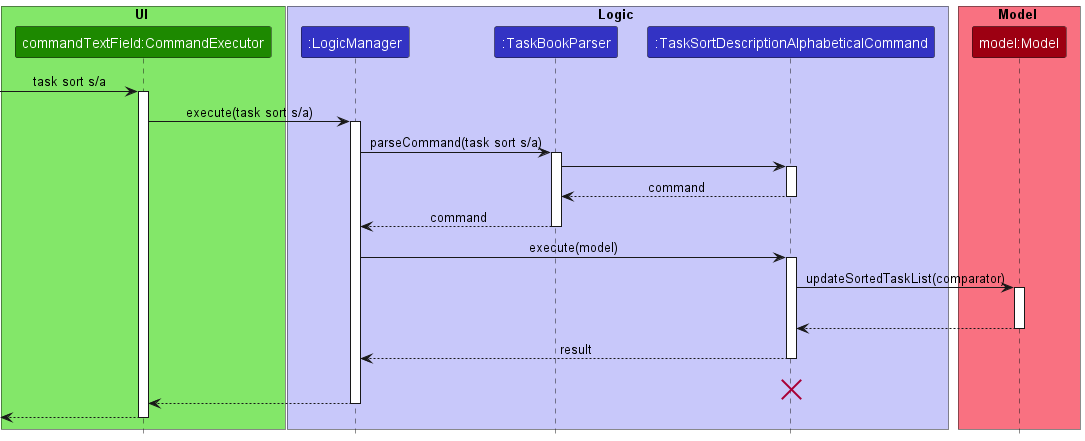
Design considerations
Aspect: Sorting command structure:
-
Alternative 1 (current choice): Have an abstract sort command from which all other sort commands must inherit from.
- Pros: Follows Open-Closed Principle
- Cons: More code required
-
Alternative 2: Have only 1 sort command that has multiple methods, and the parser will choose which to execute.
- Pros: Less code required
- Cons: Violates Open-Closed Principle
Aspect: Sorted List structure:
-
Current choice: Wrap the task list in a
FilteredList, and theFilteredListin aSortedList.- Rationale: Commands on the filtered list will also be reflected in the sorted list. This means that the
Uican displaysortedTasks, which reflects both filter and sorting order.
- Rationale: Commands on the filtered list will also be reflected in the sorted list. This means that the
Undo/redo feature
Implementation
The undo/redo mechanism is facilitated by VersionedTaskBook. It stores various TaskBook states with an undo/redo history, stored internally as an taskBookStateList and pointer. Additionally, it implements the following operations:
-
VersionedTaskBook#commit(TaskBook)— Saves the current task book state in its history, if there are any changes in the state. -
VersionedTaskBook#undo()— Restores the previous task book state from its history. -
VersionedTaskBook#redo()— Restores a previously undone task book state from its history.
VersionedTaskBook can be instantiated with an optional capacity, the default is as explained in the design considerations below. When the size of the version history exceeds double the allocated capacity, the older half of the history is pruned.
These operations are exposed in the Model interface as Model#commitTaskBook(), Model#undoTaskBook() and Model#redoTaskBook() respectively.
Given below is an example of a usage scenario and how the undo/redo mechanism behaves at each step.
Step 1. The user launches the application. The VersionedTaskBook will be initialized with the initial task book state, and the pointer pointing to that single task book state.
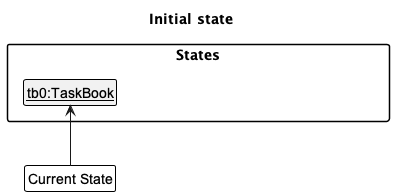
Step 2. The user executes contact delete i/5 command to delete the 5th person in the task book. The contact delete i/5 command calls Model#commitTaskBook(), causing the modified state of the task book after the contact delete i/5 command executes to be saved in the taskBookStateList, and the pointer is shifted to the newly inserted task book state.
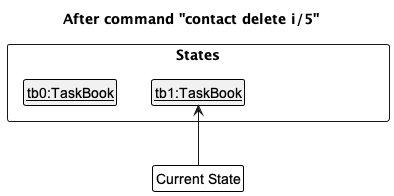
Step 3. The user executes contact add n/David … to add a new person. The add command also calls Model#commitTaskBook(), causing another modified task book state to be saved into the taskBookStateList.
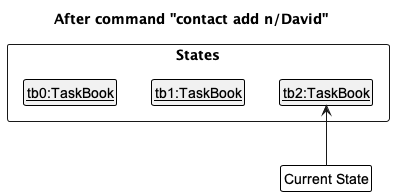
Model#commitTaskBook(), so the task book state will not be saved into the taskBookStateList.
Step 4. The user now decides that adding the person was a mistake, and decides to undo that action by executing the undo command. The undo command will call Model#undoTaskBook(), which will shift the pointer once to the left, pointing it to the previous task book state, and restores the task book to that state.
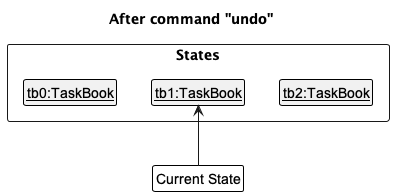
pointer is at index 0, pointing to the initial TaskBook state, then there are no previous TaskBook states to restore. The undo command uses Model#canUndoTaskBook() to check if this is the case. If so, it will return an error to the user rather
than attempting to perform the undo.
The following sequence diagram shows how the undo operation works:
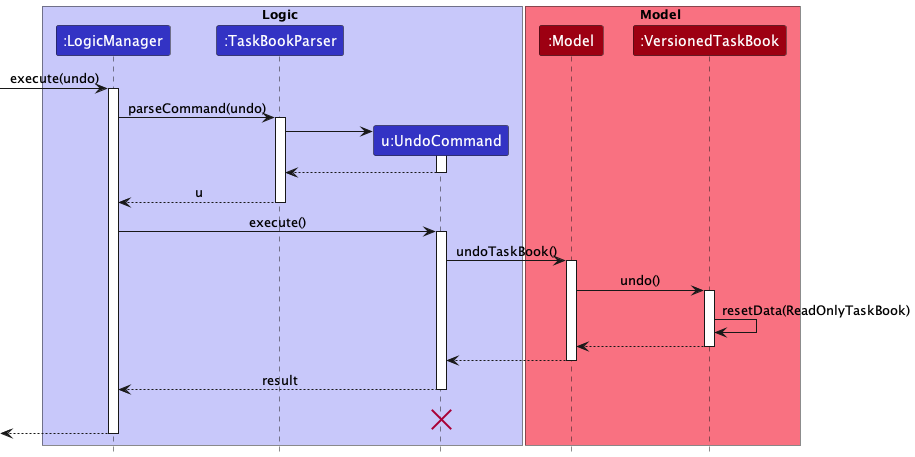
UndoCommand should end at the destroy marker (X) but due to a limitation of PlantUML, the lifeline reaches the end of diagram.
The redo command does the opposite — it calls Model#redoTaskBook(), which shifts the pointer once to the right, pointing to the previously undone state, and restores the task book to that state.
pointer is at index taskBookStateList.size() - 1, pointing to the latest task book state, then there are no undone TaskBook states to restore. The redo command uses Model#canRedoTaskBook() to check if this is the case. If so, it will return an error to the user rather than attempting to perform the redo.
Step 5. The user then decides to execute the command task sort s/a. Commands that do not modify the task book, such as task sort s/a, will usually not call Model#undoTaskBook() or Model#redoTaskBook(). Thus, the taskBookStateList remains unchanged.
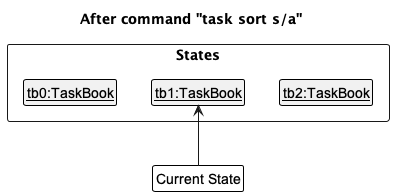
Step 6. The user executes task delete i/1, which calls Model#commitTaskBook(). Since the pointer is not pointing at the end of the taskBookStateList, all task book states after the pointer will be purged. Reason: It no longer makes sense to redo the contact add n/David … command. This is the behavior that most modern desktop applications follow.
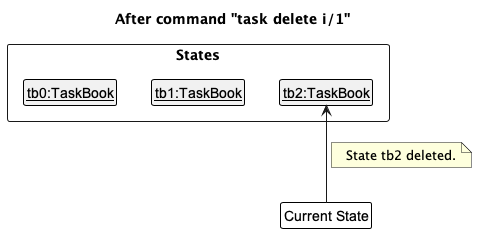
The following activity diagram summarizes what happens when a user executes a new command:
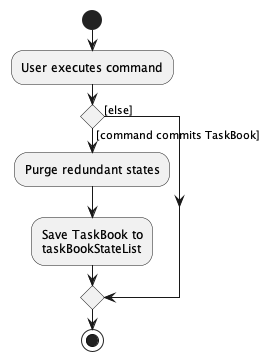
Design considerations
Aspect: How undo & redo executes:
-
Alternative 1 (current choice): Saves the entire task book.
- Pros: Easy to implement.
- Cons: May have performance issues in terms of memory usage.
-
Alternative 2: Individual command knows how to undo/redo by
itself.
- Pros: Will use less memory (e.g. for
delete, just save the person being deleted). - Cons: We must ensure that the implementation of each individual command are correct.
- Pros: Will use less memory (e.g. for
Aspect: How many undo operations to be supported:
-
Current choice: 15 commands.
- Rationale: With the current choice of execution, would have to store
xcopies of the task book forxoperations supported. Thus, the number of operations is kept low to ensure that memory usage remains low.
- Rationale: With the current choice of execution, would have to store
Aspect: How many redo operations to be supported:
-
Current choice: 15 commands.
- Rationale: Since the current choice of undo operations to be supported is 15, the number of redo operations supported is also 15.
Aspect: Invalid undo/redo operation:
-
Current choice: Show an error to the user in the UI.
- Rationale: Alert the user of the invalid action, stemming from a lack of actions to undo/redo, so that the user is aware that the command is invalid.
Mark/Unmark Task Command
Implementation
The mark and unmark task command mechanism is facilitated by TaskMarkCommand and TaskUnmarkCommand which extend Command, TaskMarkCommandParser, TaskUnmarkCommandParser and EditTaskDescriptor.
Additionally, it implements the following operations:
-
MarkTaskCommand#execute()— Executes the chain of instructions to change the status of the task to done. -
MarkTaskCommandParser#parse()— Parses user input and creates a TaskMarkCommand object. -
UnmarkTaskCommand#execute()— Executes the chain of instructions to change the status of the task to undone. -
UnmarkTaskCommandParser#parse()— Parses user input and creates a TaskUnmarkCommand object.
The methods will handle cases where the index from the user input is out of bounds.
Note: Some interim steps are omitted for simplicity. Full details are in the sequence diagram below.
Given below is an example of a usage scenario for how the task mark command mechanism behaves at each step.
Step 1. The user launches the application for the first time.
Step 2: The user adds a task.
Step 3. The user executes the task mark command on the first task.
The steps can be applied to task unmark command in the same way.
The following sequence diagram shows how the task mark command works:
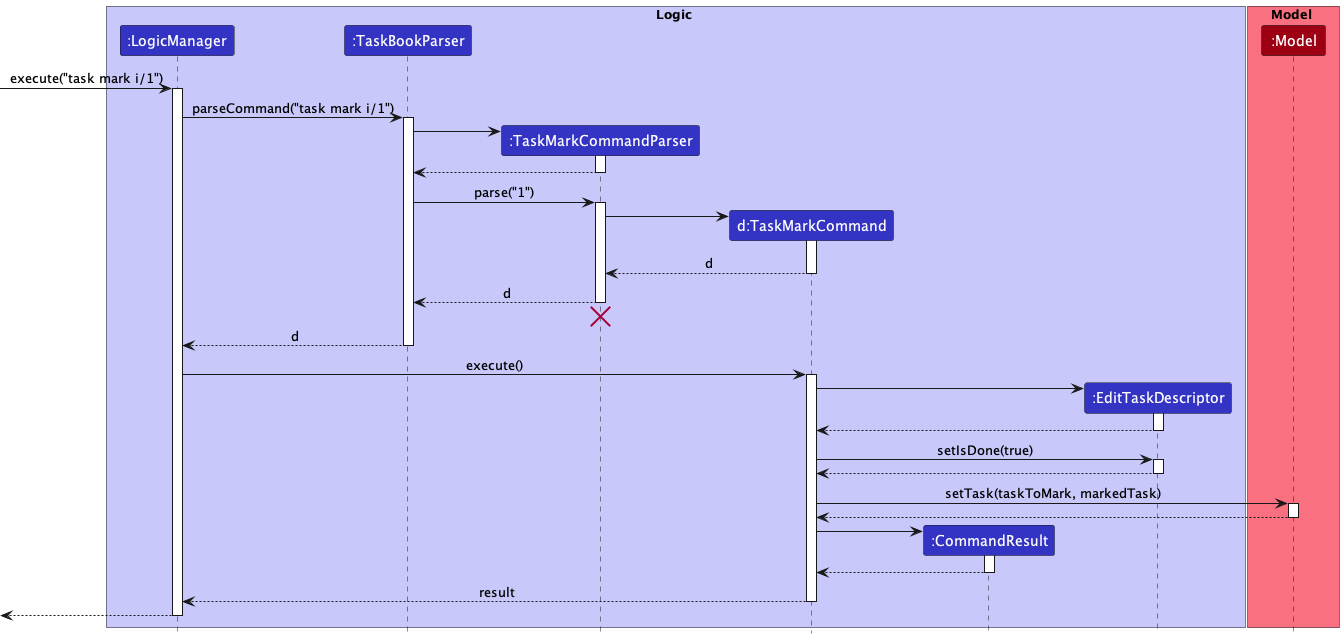
The task unmark command follows a similar sequence diagram.
Design considerations
Aspect: Mutability of boolean isDone field:
-
Alternative 1 (current choice): Immutable isDone field in Task object.
- Pros: Reuse the same component from task edit command, reducing chance of breaking.
- Cons: Extra overhead as a new task is created when the user marks it as done.
-
Alternative 2: Mutable isDone field in the Task object.
- Pros: Less overhead as it will only involve changing the isDone field in the object.
- Cons: Mutable field may result in regression with other components such as Storage and UI.
Tagging/Untagging tasks
Implementation
The tagging feature is implemented through integrating the Tag class into the Task classes, as well as their
command classes and parser classes.
The Parser classes are modified to resolve for tags through the ArgumentTokenizer.tokenize() and ParserUtil.parseTags()
methods to obtain Set<Tag>.
Each of the task command classes (TaskAddCommand, TaskDeleteCommand, TaskEditCommand etc.) accept the parsed set
of Tag objects when initialized.
The task classes (Todo etc.) are also created with the set of Tag objects.
To locally store information about the tags, the Set<Tag> object is passed into a JSONAdaptedTask and stored
as individual JSONAdaptedTag objects. To load the tags into the application, the JSONAdaptedTags are iterated through
and recreated into objects in memory through the toModelType() method.
Alternative Implementation
An alternative implementation to consider may be through the use of individual commands to tag/untag a task.
In such a case, the tag and untag task mechanism is facilitated by TaskTagCommand, which extends from Command.
It implements the following operations:
-
TaskTagCommand#execute()— Executes and coordinates the necessary objects and methods to tag a task. -
TaskTagCommandParser#parse()— Parses user input from UI and initializes a TaskTagCommand object.
Cases such as where the index from the user input is out of bounds, are handled by the methods.
Given below is an example of a usage scenario for how the TaskTagCommand mechanism behaves at each step.
Step 1. The user launches the application for the first time.
Step 2: The user adds a task.
Step 3. The user tags their task with the command task tag i/1 t/work.
The following sequence diagram shows how the TaskTagCommand works:
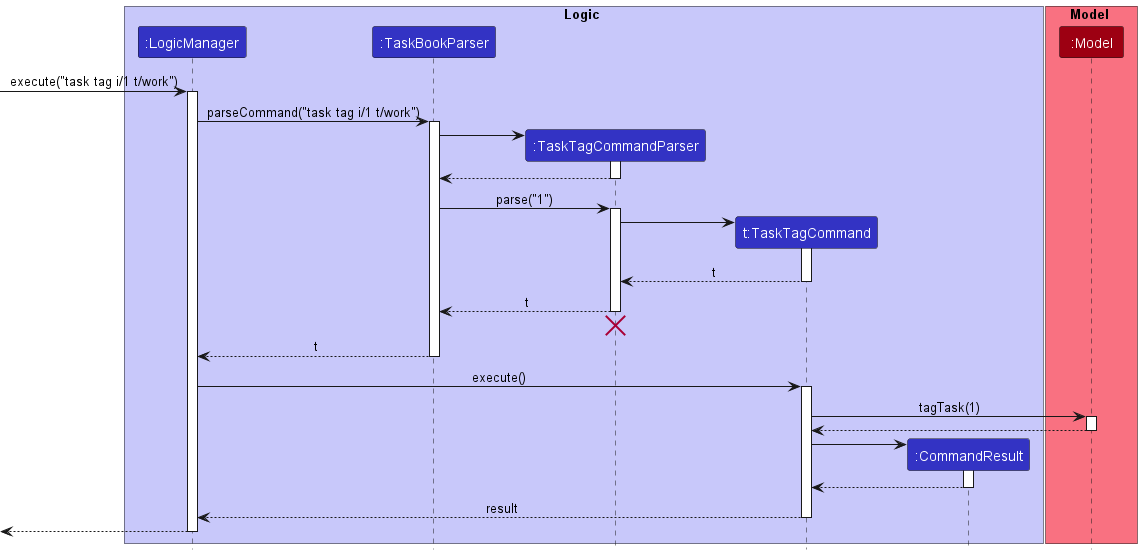
Design considerations
Aspect: Untagging tasks:
-
Current choice: Use the same command to untag a task but without the
t/modifier, i.e.task tag i/1.- Rationale: Reduce unnecessary number of commands for both user and developer’s mental health.
Aspect: Saving empty tags:
-
Current choice: Empty tags are not saved.
- Rationale: Does not unnecessarily clutter the number of tags saved to a task.
Todo/Deadline/Event Task types
Implementation
The Todo, Deadline and Event task types is facilitated by TaskList. It extends Task with 3 specific task types. Additional features of each task type:
-
Todo: Nil -
Event: Event Date -
Deadline: Deadline Date
Design Considerations:
Aspect: Task superclass implementation
-
Current choice: Implement
Taskas an abstract class.- Rationale: Having the specific task types extend from
TaskallowsTaskListto store them homogeneously.Taskis made abstract asTodoTask type models a basic task without a concept of time.
- Rationale: Having the specific task types extend from
Documentation, logging, testing, configuration, dev-ops
Appendix: Requirements
Product scope
Target user profile:
- has a need to manage a significant number of contacts and task assignments to and from these contacts
- prefer desktop apps over other types
- can type fast
- prefers typing to mouse interactions
- is reasonably comfortable using CLI apps
Value proposition: TaskBook is the most personalized method for NUS students to manage their tasks, by connecting tasks with the people they know. Through connections, students will be better able to manage the complicated web of tasks they are involved in from a day to day basis. TaskBook will only help with task management and does not currently provide services outside of task and contact management, like reminders and workspaces. TaskBook is optimized for CLI inputs.
User stories
Priorities: High (must have) - * * *, Medium (nice to have) - * *, Low (unlikely to have) - *
| Priority | As a … | I want to … | So that I can… |
|---|---|---|---|
* * |
new user | see usage instructions | refer to instructions when I forget how to use the App |
* |
new user | view a tutorial for how to use the app | understand how to use the app and get started quickly |
* * * |
user | add a new contact using a single command | add contacts without using a GUI |
* * * |
user | delete a contact | remove entries that I no longer need without using a GUI |
* * * |
user | view all contacts | view all details of added contacts in 1 place |
* * * |
user | add my contact’s phone number | find their contact number without having to remember it |
* * * |
user | add my contact’s email | find their contact email without having to remember it |
* * * |
user | add my contact’s address | find their address without having to remember it |
* * |
user | add tags to my contacts | categorise my contacts |
* * |
user with many contacts | sort my contacts by different parameters | view my contacts in my desired organisation order |
* * |
user | find a person by name | locate details of persons without having to go through the entire list |
* * |
user | hide private contact details | minimize chance of someone else seeing them by accident |
* * |
user | edit my contact’s information | keep their information up to date |
* * |
forgetful user | know if I accidentally add duplicate contacts | avoid adding the same contact again |
* * |
user with many contacts | search within contact groups | find related contacts easily |
* * |
user | search contacts using keywords | easily find a specific contact |
* |
user | add a profile picture for each of my contacts | easily distinguish all my contacts, especially those with similar names |
* * * |
user | add a task | remember what to do (assign myself) |
* * * |
user | view all tasks | see all my task assignments in 1 place |
* * * |
user | delete a task | remove tasks I no longer want to record |
* * |
user | add a deadline to a task | record when a task needs to be completed by |
* * |
user | assign a task to a contact | remember what I told someone else to do |
* * |
user | use a contact to assign myself a task | remember what I was told by someone else to do |
* * |
user | tag my tasks | remember what the task is associated with |
* * |
user | see the task with the earliest pending deadline | know what task is the most important to prioritise |
* * |
forgetful user | know if I accidentally add duplicate tasks | avoid adding the same task again |
* * |
expert user | create shortcuts for tasks | save time on creating frequent tasks |
* * |
adept user | view all tasks assigned to other contacts with 1 command | easily see what I told others to do |
* * |
adept user | view all tasks assigned to me by other contacts with 1 command | easily see what others told me to do |
* * |
adept user | create custom lists of tasks and/or contacts | fine-tune task priorities for myself |
* * |
expert user | tag tasks | easily find tasks associated with the tag |
* * |
expert user | delete multiple completed tasks with 1 command | easily keep my tasks organised and reduce clutter |
* |
user | sort the order of tasks by date, size, etc | view tasks in whatever prioriity is most important to me at the time |
* * * |
user | close the app with a command | close the app safely |
* * * |
forgetful user | automatically save my progress after every command | stop worrying about potentially closing the app without saving |
* * |
careless user | undo commands I have keyed in wrongly | effortlessly correct any blunders in commands that I notice |
* * |
expert user | redo commands | revert back to a previously undone state |
* * |
forgetful user | navigate my command history to look at previous commands | remember what actions I had taken recently |
* * |
lazy user | handle all my tasks and contacts in 1 place | |
* * |
user | use my preferred date format in commands | use the date format I am used to and not memorise a specific other format |
* |
user unfamiliar with CLI | use GUI components to enter commands instead | use the app without needing to be fast at typing |
Use cases
(For all use cases below, the System is the TaskBook and the Actor is the student, unless specified otherwise)
1. Use case UC01: Add a contact
MSS
- Student requests to add a person in the list
-
TaskBook adds the person
Use case ends.
2. Use case UC02: Delete a contact
MSS
- Student requests to list persons
- TaskBook shows a list of persons
- Student requests to delete a specific person in the list
-
TaskBook deletes the person
Use case ends.
Extensions
-
2a. The list is empty.
Use case ends.
-
3a. The given index is invalid.
- 3a1. TaskBook shows an error message.
- 3a2. Student enters a new delete request.
Steps 3a1 - 3a2 are repeated until the request entered is valid.
Use case resumes at step 4.
3. Use case UC03: Add a todo
MSS
- Student requests to list persons
- TaskBook shows a list of persons
- Student requests to add a todo to a person in the list
-
TaskBook adds the todo
Use case ends.
Extensions
-
2a. The list is empty.
Use case ends.
-
3a. The given todo is invalid due to wrong parameters.
- 3a1. TaskBook shows an error message.
- 3a2. Student enters a new todo request.
Steps 3a1 - 3a2 are repeated until the request entered is valid.
Use case resumes at step 4.
4. Use case UC04: Add a deadline
MSS
- Student requests to list persons
- TaskBook shows a list of persons
- Student requests to add a deadline to a person in the list
-
TaskBook adds the deadline
Use case ends.
Extensions
-
2a. The list is empty.
Use case ends.
-
3a. The given deadline is invalid due to wrong parameters.
- 3a1. TaskBook shows an error message.
- 3a2. Student enters a new deadline request.
Steps 3a1 - 3a2 are repeated until the request entered is valid.
Use case resumes at step 4.
5. Use case UC05: Add an event
MSS
- Student requests to list persons
- TaskBook shows a list of persons
- Student requests to add an event to a person in the list
-
TaskBook adds the event
Use case ends.
Extensions
-
2a. The list is empty.
Use case ends.
-
3a. The given event is invalid due to wrong parameters.
- 3a1. TaskBook shows an error message.
- 3a2. Student enters a new event request.
Steps 3a1 - 3a2 are repeated until the request entered is valid.
Use case resumes at step 4.
6. Use case UC06: Delete a task
MSS
- Student requests to list tasks
- TaskBook shows a list of tasks
- Student requests to delete a specific task in the list
-
TaskBook deletes the task
Use case ends.
Extensions
-
2a. The list is empty.
Use case ends.
-
3a. The given index is invalid.
- 3a1. TaskBook shows an error message.
- 3a2. Student enters a new delete request.
Steps 3a1 - 3a2 are repeated until the request entered is valid.
Use case resumes at step 4.
7. Use case UC07: Find a task
MSS
- Student requests to list tasks
- TaskBook shows a list of tasks
- Student requests to find a specific task in the list
-
TaskBook displays a list of tasks matching the request
Use case ends.
Extensions
-
2a. The list is empty.
Use case ends.
-
3a. The given query, assignment or done status is invalid.
- 3a1. TaskBook shows an error message.
- 3a2. Student enters a new find request.
Steps 3a1 - 3a2 are repeated until the request entered is valid.
Use case resumes at step 4.
8. Use case UC08: Find a contact
MSS
- Student requests to list contacts
- TaskBook shows a list of contacts
- Student requests to find a specific contact in the list
-
TaskBook displays a list of contacts matching the request
Use case ends.
Extensions
-
2a. The list is empty.
Use case ends.
-
3a. The given query is invalid.
- 3a1. TaskBook shows an error message.
- 3a2. Student enters a new find request.
Steps 3a1 - 3a2 are repeated until the request entered is valid.
Use case resumes at step 4.
9. Use case UC09: Sort tasks
MSS
- Student requests to list tasks
- TaskBook shows a list of tasks
- Student requests to sort the list of tasks in some order
-
TaskBook displays a list of tasks in the requested order
Use case ends.
Extensions
-
2a. The list is empty.
Use case ends.
-
3a. The given sorting order is invalid.
- 3a1. TaskBook shows an error message.
- 3a2. Student enters a new sort request.
Steps 3a1 - 3a2 are repeated until the request entered is valid.
Use case resumes at step 4.
10. Use case UC10: Sort contacts
MSS
- Student requests to list contacts
- TaskBook shows a list of contacts
- Student requests to sort the list of contacts in some order
-
TaskBook displays a list of contacts in the requested order
Use case ends.
Extensions
-
2a. The list is empty.
Use case ends.
-
3a. The given sorting order is invalid.
- 3a1. TaskBook shows an error message.
- 3a2. Student enters a new sort request.
Steps 3a1 - 3a2 are repeated until the request entered is valid.
Use case resumes at step 4.
11. Use case UC11: Edit a task
MSS
- Student requests to list tasks
- TaskBook shows a list of tasks
- Student requests to edit one task
-
TaskBook edits the task
Use case ends.
Extensions
-
2a. The list is empty.
Use case ends.
-
3a. The given edit request is invalid.
- 3a1. TaskBook shows an error message.
- 3a2. Student enters a new edit request.
Steps 3a1 - 3a2 are repeated until the request entered is valid.
Use case resumes at step 4.
12. Use case UC12: Edit a contact
MSS
- Student requests to list contacts
- TaskBook shows a list of contacts
- Student requests to edit one contact
-
TaskBook edits the contact
Use case ends.
Extensions
-
2a. The list is empty.
Use case ends.
-
3a. The given edit request is invalid.
- 3a1. TaskBook shows an error message.
- 3a2. Student enters a new edit request.
Steps 3a1 - 3a2 are repeated until the request entered is valid.
Use case resumes at step 4.
13. Use case UC13: Navigating command history
Precondition: TaskBook must have a previous state
MSS
- Student requests TaskBook to revert to previous state.
- TaskBook reverts to previous state.
- Student requests TaskBook to go back to next state.
-
TaskBook goes back to next state.
Use case ends.
14. Use case UC14: Exiting TaskBook
MSS
- Student requests exit TaskBook.
-
TaskBook application is closed.
Use case ends.
Non-Functional Requirements
- Should work on any mainstream OS, on both 32-bit and 64-bit systems as long as it has Java
11or above installed. - Should be able to hold up to 1000 persons and 5000 tasks without a noticeable sluggishness in performance for typical usage.
- Should be responsive to any command within 2 seconds.
- A user with above average typing speed for regular English text (i.e. not code, not system admin commands) should be able to accomplish most of the tasks faster using commands than using the mouse.
- The product’s stored data should be backwards compatible with all previous versions.
- The product’s data storage file should be human-editable.
- The product should not cause data corruption on unexpected crashes.
- The product should be reliable and work as expected most of the time.
- The user interface should be intuitive enough to be usable by a novice with little experience but works more efficiently for an experienced user.
- The product is offered as a free downloadable offline application without requiring the use of an installer.
- The product should work offline.
- The product’s GUI should work well for most standard screen resolutions or higher.
- The product should be packaged into a single JAR file with a maximum size of 100MB.
- The system’s data should be portable to allow the user to export their data.
- The product should be easy to test, with appropriate manual testing instructions and automated tests.
Glossary
- Mainstream OS: Windows, Linux, Unix, OS-X
- Component: A clearly divided section of the application, with its own responsibility and interactions with other components.
- Contact: A contact detail which is made up of name, phone, email, address, and tags.
- Person: A contact detail which is made up of name, phone, email, address, and tags.
- Private contact detail: A contact detail that is not meant to be shared with others
- Task: A task is made up of name, assignment, description, done status, and tags.
- Todo: A type of task with no extra parameters.
- Deadline: A type of task with a deadline.
- Event: A type of task with an event.
- Command: An instruction which can be executed by the user.
- Invalid command: A command which is invalid.
- Sorting: Re-ordering of the contact or task list by a certain rule.
- Saving: Refers specifically to saving to hard drive.
- Undo: Reversal of a previous state.
- Redo: Reversal back to a previously undone state.
- Command History: History of commands executed, including invalid commands.
- Done: The completion status of a task.
- Mark: Mark a task as done.
- Unmark: Mark a task as undone.
- Tag: A tag of a contact or task.
- GUI: Graphical User Interface.
- CLI: Command Line Interface.
Appendix: Instructions for manual testing
Given below are instructions to test the app manually.
Launch and shutdown
-
Initial launch
-
Download the jar file and copy into an empty folder
-
Double-click the jar file Expected: Shows the GUI with a set of sample contacts. The window size may not be optimum.
-
-
Saving window preferences
-
Resize the window to an optimum size. Move the window to a different location. Close the window.
-
Re-launch the app by double-clicking the jar file.
Expected: The most recent window size and location is retained.
-
Adding a person
-
Adding a person to contact list
-
Prerequisites: There must not be a contact with name “John Doe”. Verify with
contact find q/John Doe, there can be contacts containing “John Doe” in the name field, but not exactly “John Doe”. -
Test case:
contact add n/John Doe p/98765432 e/johnd@example.com a/John street, block 123
Expected: Person “John Doe” is added into the contact list, with given phone number, email and address. Details of the added contact shown in the console message. -
Test case:
contact add n/NAME p/91234567(where NAME does not already exist in contact list as specified in 1.)
Expected: Person “NAME” is added into the contact list with given phone number, email defaults to “[No Email]”, address defaults to “[No Address]”. -
Test case:
contact add n/John'Doe p/98765432 e/johnd@example.com a/John street, block 123
Expected: No person is added. Error details shown in the console message. -
Other incorrect contact add commands to try:
contact add,contact add n/NAME p/9821a7832(where NAME does not already exist in contact list as specified in 1.)
Expected: Similar to previous.
-
Deleting a person
-
Deleting a person
-
Prerequisites: List all persons using the
contact listcommand. There must be at least one person in the contact list. -
Test case:
contact delete i/1
Expected: First contact is deleted from the list. Details of the deleted contact is shown in the console message. -
Test case:
contact delete i/0
Expected: No person is deleted. Error details shown in the console message. -
Other incorrect delete commands to try:
contact delete,contact delete X(where X is larger than the list size)
Expected: Similar to previous.
-
-
Deleting a person from a sorted contact list
-
Prerequisites: Sort the contact list using the
contact sort s/SORT_TYPEcommand. There must be at least one person in the contact list. -
Test case:
contact delete i/1
Expected: First contact is deleted from the list. Details of the deleted contact shown in the console message. -
Test case:
contact delete i/0
Expected: No person is deleted. Error details shown in the console message. -
Other incorrect delete commands to try:
contact delete X(where X is larger than the list size)
Expected: Similar to previous.
-
-
Deleting a person from a filtered contact list
-
Prerequisites: Filter the contact list using the
contact find q/QUERYcommand. There must be at least one person in the contact list after filtering. -
Test case:
contact delete i/1
Expected: First contact is deleted from the list. Details of the deleted contact shown in the console message. -
Test case:
contact delete i/0
Expected: No person is deleted. Error details shown in the console message. -
Other incorrect delete commands to try:
contact delete X(where X is larger than the filtered list size)
Expected: Similar to previous.
-
Adding a Todo
-
Adding a Todo assigned by a contact
-
Prerequisites: There must be a person in the contact list with name “John Doe”. Verify with
contact find q/John Doe, there must be a contact with exact name “John Doe”, else add “John Doe” as specified above in “Adding a person”. -
Test case:
task todo m/John Doe d/Finish user guide #/cs2103
Expected: Todo with description “Finish user guide” and tag “cs2103” assigned by “John Doe”. -
Test case:
task todo m/John Doe d/ #/cs2103 #homework
Expected: No Todo is added. Error details shown in the console message. -
Other incorrect contact add commands to try:
task todo,task todo m/ d/Finish user guide.
Expected: Similar to previous.
-
-
Adding a Todo assigned to a contact
Similar as above, but replacing all
m/witho/in thetask todocommands.
Expected from valid test case: Todo with similar details assigned to “John Doe” -
Adding a self-assigned Todo
Similar as above, but omitting both
m/NAMEoro/NAMEin thetask todocommands.
Expected from valid test case: Todo with similar details assigned to “Myself”
Adding a Deadline
-
Adding a Deadline assigned by a contact
-
Prerequisites: There must be a person in the contact list with name “John Doe”. Verify with
contact find q/John Doe, there must be a contact with exact name “John Doe”, else add “John Doe” as specified above in “Adding a person”. -
Test case:
task deadline m/John Doe d/Find project references t/2022-02-15 #/cs2103
Expected: Deadline with description “Find project references”, deadline “2022-02-15” and tag “cs2103” assigned by “John Doe”. -
Test case:
task deadline m/John Doe d/ #/cs2103 #homework
Expected: No Deadline is added. Error details shown in the console message. -
Test case:
task deadline m/John Doe d/Find project references t/2022-09-39 #/cs2103 #homework
Expected: No Deadline is added. Error details shown in the console message. -
Other incorrect contact add commands to try:
task deadline,task deadline m/ d/Find project references.
Expected: Similar to previous.
-
-
Adding a Deadline assigned to a contact
Similar as above, but replacing all
m/witho/in thetask deadlinecommands.
Expected from valid test case: Deadline with similar details assigned to “John Doe” -
Adding a self-assigned Deadline
Similar as above, but omitting both
m/NAMEoro/NAMEin thetask deadlinecommands.
Expected from valid test case: Deadline with similar details assigned to “Myself”
Adding a Event
-
Adding a Event assigned by a contact
-
Prerequisites: There must be a person in the contact list with name “John Doe”. Verify with
contact find q/John Doe, there must be a contact with exact name “John Doe”, else add “John Doe” as specified above in “Adding a person”. -
Test case:
task event m/John Doe d/Attend group meeting t/2022-02-15 #/cs2103
Expected: Event with description “Attend group meeting”, event “2022-02-15” and tag “cs2103” assigned by “John Doe”. -
Test case:
task event m/John Doe d/ #/cs2103 #homework
Expected: No Event is added. Error details shown in the console message. -
Test case:
task event m/John Doe d/Attend group meeting t/2022-09-39 #/cs2103 #homework
Expected: No Event is added. Error details shown in the console message. -
Other incorrect contact add commands to try:
task event,task event m/ d/Attend group meeting.
Expected: Similar to previous.
-
-
Adding a Event assigned to a contact
Similar as above, but replacing all
m/witho/in thetask eventcommands.
Expected from valid test case: Event with similar details assigned to “John Doe” -
Adding a self-assigned Event
Similar as above, but omitting both
m/NAMEoro/NAMEin thetask eventcommands.
Expected from valid test case: Event with similar details assigned to “Myself”
Deleting a Task
-
Deleting a task
-
Prerequisites: List all tasks using the
task listcommand. There must be at least one task in the task list, regardless of the specific task subtype. -
Test case:
task delete i/1
Expected: First task is deleted from the list. Details of the deleted task is shown in the console message. -
Test case:
task delete i/0
Expected: No task is deleted. Error details shown in the console message. -
Other incorrect delete commands to try:
task delete,task delete X(where X is larger than the list size)
Expected: Similar to previous.
-
-
Deleting a task from a sorted task list
-
Prerequisites: Sort the task list using the
task sort s/SORT_TYPEcommand. There must be at least one task in the task list. -
Test case:
task delete i/1
Expected: First task is deleted from the list. Details of the deleted task shown in the console message. -
Test case:
task delete i/0
Expected: No task is deleted. Error details shown in the console message. -
Other incorrect delete commands to try:
task delete X(where X is larger than the list size)
Expected: Similar to previous.
-
-
Deleting a task from a filtered task list
-
Prerequisites: Filter the task list using the
task find q/QUERYcommand. There must be at least one task in the task list after filtering. -
Test case:
task delete i/1
Expected: First task is deleted from the list. Details of the deleted task shown in the console message. -
Test case:
task delete i/0
Expected: No task is deleted. Error details shown in the console message. -
Other incorrect delete commands to try:
task delete X(where X is larger than the filtered list size)
Expected: Similar to previous.
-
UI for Command History Navigation
-
Execute a few commands, preferably distinct ones. They need not be valid commands. Take note of the order of execution.
- A quick way to test is to execute
1,12,123, etc…
- A quick way to test is to execute
-
Ensure that the input field is selected and in focus. Press
UPandDOWNarrow keys and ensure that the command history displayed is per the order of execution.
Appendix: Effort
The general difficulty level of TaskBook was medium. As the project direction was chosen to morph AB-3, most of the components from AB-3, including Logic, UI, Model and Storage could be reused without needing any major revamps. However, the difficulty came in the form of additional features that were implemented above the existing AB-3 components. They will be further elaborated below in Effort Required.
Challenges Faced
Logic
- Implementing inheritance structure for Sorting commands.
- Parsing all fields in
task findto create one comparator that searches all fields. - Implementing
VersionedTaskBookto supportundoandredofunctionality. - Integrating tags for tasks
Model
- Implementing Sorting and Filtering of tasks and contacts.
Storage
- Storing and loading of Tasks which each has a dependency relationship with a contact.
- Storage and loading of Tasks while maintaining the
Todo,EventandDeadlinesubclasses.
Ui
- Adding a task list display component.
- Changing window color scheme.
- Changing color scheme of list cells based on type of item in the cell.
Effort Required
The focus of TaskBook was to introduce Task management features on top of contact management features in AB-3.
While AB-3 only deals with a single Person entity, TaskBook introduced the Task entity.
Although effort was saved through reusing and adapting components from AB-3, a substantial effort was still required to incorporate Task-specific methods into the program.
Furthermore, Task was made extensible to 3 specific entities, Todo, Event and Deadline, which each required their respective models and commands.
Trying to refactor parser was a challenge due to unfamiliarity with the AB-3 codebase.
There were crucial details in the implementation such as the required whitespace before each prefix.
Hence, we needed to adapt our idea to incorporate new features into this brownfield project.
For example, we changed all index fields to require a i/ prefix instead of the no prefix implementation from AB-3.
Mark and unmark command was a challenge because the models were implemented with immutable fields. Having a mutable boolean field in a task model resulted in misbehavior with the GUI and storage. We opted to create a new task object entirely when a mark or unmark command is executed as a workaround to this problem.
Integrating tags for tasks was also a challenge as many classes across the different components of the app (Logic, Model, Storage)
had to be refactored slightly to accommodate a new tag field in a task. The parser classes also had to be changed and it was tricky
figuring out how some of the parser methods could be modified to parse and return the set of tags.
Trying to parse the arguments for task find was also a big challenge, because there was a lot of possible combinations of fields we could use, but we managed to break up the command’s execute method into several smaller methods that could be reused, thus not only saving lines of code and increasing code readability, but also applying SLAP.
Adding the SortedList components to the task list and contact list in ModelManager was also a challenge due to lack of information on the existence of such a class. Until that point, we did not know how to implement a sorting feature to our contact and task lists. However, upon learning of Observer design patterns, we found another project that used SortedList and understood what to do from there.
A significant part of the effort in storing and loading of Tasks was saved using Jackson’s @JsonTypeInfo and @JsonSubTypes annotations. This allowed for Tasks in the TaskList to be saved and loaded in their actual subtypes.
Much effort was required to create VersionedTaskBook for the undo and redo functionality. Despite AB-3 having a proposed implementation of it, a substantial amount of effort was put in to ensure that it was durable and can withstand any possible commit. Extra effort was put in to ensure that commits to the version history are capped at a certain capacity and yet are fast.
Quality of life features like command history navigation and help command also took some effort. Effort had to be put in to ensure that these features are consistent and work as intended in various different scenarios. Even though these features are not core, they elevate the experience of the user.
It was also difficult learning JavaFX and CSS in order to design our GUI in the style we wanted it. It was also a struggle to learn how to use the Observer design pattern that was given by AB3. However, with a lot of trial and error, as well as feedback from close friends outside this project group, we managed to put together a Gui we can be proud of.
We thankfully avoided a lot of work conflicts where multiple people were stuck because of one person’s portion being unimplemented because we recognised early on that work blockages were a huge risk factor. We therefore assigned strict deadlines for those vital features and thus reduced the number of work blockages that occurred.
Achievements
- Working saving and loading of Tasks.
- Implemented effective task management system with finding and sorting features.
- Fully customised and good-looking GUI.
- Quality of life features like undoing, redoing, and command history navigation.
- Comprehensive help command.